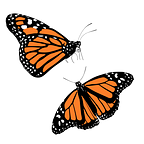Filter Results from a List using Search Bar in SwiftUI
In this article, we will learn how to create a search bar and how to filter results from a List in SwiftUI.
Let’s start by creating a SwiftUI project.
Create a new project in XCode. Select iOS -> App -> Name your Project. Select Interface as SwiftUI and Language as Swift. Save the Project to a desired location.
Once you create the SwiftUI Project, you’ll land on the ContentView file. Delete all the code inside the ‘var body’ loop.
Let’s start by designing a List in our UI.
Add the following code:
let numbers = ["One", "Two", "Three", "Four", "Five",
"Six", "Seven", "Eight", "Nine", "Ten",
"Eleven", "Twelve", "Thirteen", "Fourteen", "Fifteen",
"Sixteen", "Seventeen", "Eighteen", "Nineteen", "Twenty"]
var body: some View {
NavigationStack {
List {
ForEach(numbers, id: \.self) {
number in
Text(number)
}
}
.navigationTitle("Numbers")
}
}This will create a list with a navigation title ‘Numbers’.
Now, let’s add a search bar to our screen. To add the search bar, we will make use of ‘.searchable’
‘.searchable’ is used to configure the display of the search field.
@State private var searchText = ""
var body: some View {
NavigationStack {
List {
ForEach(numbers, id: \.self) {
number in
Text(number)
}
}
.navigationTitle("Numbers")
}
.searchable(text: $searchText)
}In the above code, we have created a variable called searchText and assigned it as a property wrapper ‘State’.
SwiftUI manages the storage of any property you declare as a state. When its value changes, the view invalidates its appearance and recomputes the body.
@State property wrapper allows us to modify the values inside a struct, which normally is not allowed as structs are value types.
The search bar gets an argument ‘$searchText’ which indicates that there is a binding between the search bar and the searchText variable. As soon as we start typing in the search bar, the state property wrapper updates the searchText property.
Now, let’s create another property to filter the results as per the text typed in the search bar.
var searchResult: [String] {
if searchText.isEmpty {
return numbers
} else {
return numbers.filter {
$0.contains(searchText)
}
}
}Finally, we will link the search results with the searchable code. Modify the .searchable line with the following code.
.searchable(text: $searchText) {
ForEach(searchResult, id: \.self) {
result in
Text(result)
}
}That’s it! Run the code and watch the results!